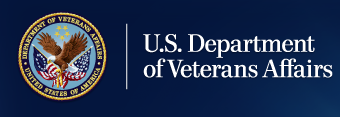Content Portlet
User Portlet
Web Content View
SEP FAQs
General Users
- Can I chat with a live claim agent to get help with SEP?
- The new chat feature allows any SEP users to communicate with the National Call Center agents directly during their session, regardless of access level. Users may communicate via a chat window from the SEP home page. This feature is anonymous, and is only available if the user is not logged in to SEP.
- Do I need to have Power of Attorney to Submit a 526EZ on Behalf of a Veteran in SEP?
-
Yes. In order to submit a claim for compensation benefits in SEP on behalf of the Veteran, you must be the Veteran's appointed representative.
The POA can be a National Veteran Service Officer (NVSO) or County Veteran Service Officer (CVSO). Most NVSOs do not require review and are eligible to submit a valid claim on behalf of the Veteran. Attorneys and Claim Agents (Access Coming the End of Summer 2014) will have the same rights as the NVSO, that doesn't require review. Most CVSOs require review and therefore cannot submit a claim, even claims that have all the necessary certification information.
-
- Does VA Form 21-526EZ still require a wet signature on the application in SEP?
- No. A claim for disability compensation benefits submitted on VA Form 21-526EZ can be submitted two ways in SEP. One way is to capture the Veteran's mark electronically and the representative's mark electronically as a witness during the online application interview process. The other alternative is to obtain a wet signature from the Veteran on VA Form 21-526EZ Signature Page and submit that page as an uploaded document with the claim.
- How can I get help logging in to SEP with Norton Symantec credentials?
- Users who are having trouble logging in with the Norton Symantec registration or log in process can email IAMHELPDESK@va.gov or call 855-632-8200
. The hours of operation for Norton Symantec Helpdesk are 8am - 5pm ET.
- Users who are having trouble logging in with the Norton Symantec registration or log in process can email IAMHELPDESK@va.gov or call 855-632-8200
- How can I get help with logging in to SEP with my PIV (Personal Identification Verification) card?
- How can users receive assistance with SEP?
- External business partners such as Veteran Service Organizations (VSOs), education providers, doctors, attorneys, loan appraisers, benefit providers, and others will be able to access information, submit claims, and perform other actions on behalf of Veterans. The first set of business partners that will be given the capability to access the portal are VSOs.
- How do I obtain a PIV badge?
- In order to access Stakeholder Enterprise Portal (SEP), you must register for the system one of two ways. The two ways to register are by credentialing with Norton Symantec or with your Personal Identity Verification (PIV) badge. The steps below will guide you through the process of obtaining a PIV badge.
- Work with your local Regional Office Change Management Agent to complete and submit a Common Security Services (CSS) Access Request Form (VAF 20-8824e) and Local Access Network (LAN) User ID Request Form. You must have a VA email address and LAN User ID or you will not be able to log into SEP with your PIV badge. You are not required to use your VA email address. If you already have a VA email address and LAN User ID, please proceed to step #2.
- Complete VA Form 0711 and submit to your local Regional Office PIV Sponsor. When submitting VA Form 0711, please ensure you request logical access from your PIV sponsor as this is required to access SEP with your PIV badge. It is not necessary to submit your VA Form 0711 in person; you may email or fax your completed VA Form 0711.
- Schedule an appointment with the nearest PIV badge office to provide your fingerprints. For a list of PIV badge offices, please visit: http://vaww.va.gov/pivproject/piv_badge_offices.asp. You will need to bring two forms of identification with you to your appointment. Both documents must be original and current (not expired). For a list of acceptable IDs, please see Page 9 through the following link: http://www.uscis.gov/sites/default/files/files/form/i-9.pdf. Ensure at least one of these IDs has your current legal name AND matches exactly the name entered into the PIV system (the name you provided on your completed 0711 form).
- Once you provide your fingerprints, the appropriate VBA Human Resource Center (HRC) will notify you, by email, of a Background Investigation initiation in eQIP, the web-based electronic background investigation questionnaire. Please complete the questionnaire in the eQuip System, print the signature pages and supplied OF306, and return them to the HRC as requested in the eQIP instructions.
- Next, you will be notified by your PIV Sponsor to make an appointment with the nearest PIV badge office to be issued your PIV badge. When scheduling your appointment, please explain that you have been sponsored and an OPM investigation has been initiated. Inform the PIV badge office you would like to receive your PIV badge during this one visit, especially if you are traveling far. You will need to bring two forms of identification with you to your appointment. The same ID requirements from step #3 apply.
- Before being issued your PIV badge, you will have your picture taken and be asked to set a personal identification number (PIN) that is six digits.
- Once you have your PIV badge, please review your name in the Office of General Counsel's (OGC) Accreditation Database - http://www.va.gov/ogc/apps/accreditation/. Your name in the database must match exactly to your name on your PIV badge (includes middle initial or name). A. If your name on your PIV badge is the same in the OGC Accreditation Database please proceed to step #8. B. If your name is different on your PIV badge than in the OGC Accreditation Database, please send an email with the corrected information to OGCDATA.VBAVACO@va.gov. Remember, your name must match to what is on your PIV badge. Updates take 24 hours to be reflected in the database.
- You must have a PIV badge reader and ActivClient software on your computer in order to use your PIV badge. Please ask your supervisor or local RO Change Management Agent on how to install ActivClient software on your computer.
- Register your PIV card for SEP access. Ensure your PIV badge is in the reader and go to: https://register.eauth.va.gov/. Follow the steps to proceed with registering your PIV badge. Please refer to the SEP User Guide, Page 9, to walk you through the registration process - https://www.sep.va.gov/sep/ecms-proxy/document/sep/Content/downloads/SEP_User-Guide.pdf.
- Having issues logging into SEP? - Please call the SEP dedicated support line at (855) 225-0709
.
- In order to access Stakeholder Enterprise Portal (SEP), you must register for the system one of two ways. The two ways to register are by credentialing with Norton Symantec or with your Personal Identity Verification (PIV) badge. The steps below will guide you through the process of obtaining a PIV badge.
- How will SEP address the backlog?
- The Veterans Benefits Administration (VBA) goal is to eliminate the backlog and process all claims within 125 days with 98% accuracy in 2015. SEP is one of the many elements that are part of the plan to make that goal a reality. SEP helps eliminate the submission of paper-based forms, ultimately contributing to a reduction in the claims processing time. Just as the Veteran is being encouraged to use the eBenefits portal to interact with VA, external stakeholders are encouraged to use the SEP portal to interact with VA. For more information about SEP, visit www.sep.va.gov.
- I just received my new PIV card and I am unable to log in to SEP or register my PIV.
- In order for your PIV card to work with SEP, your name must be spelled exactly the same in 3 different databases; otherwise you will not pass the verification process. Work with your Change Management Agent (CMA) at your nearest Regional Office (RO) to ensure that your name is spelled the same on your PIV card, the OGC database, and VA's corporate database.
- What do I do if I receive an Error Code while trying to search for a veteran or accept/reject a veteran's POA request?
- One way these errors are generated is by a system called VADIR, the VA's version of the Department of Defense's DEERS System. Information between DEERS and VADIR is consistent, but many of the VADIR issues in SEP stem from DEERS issues. In order to resolve the issue, fill out an Ask VA (AVA) request by going to this link and filling out the required fields.
- What do I do when I have received an error saying I have insufficient privileges while trying to access a veteran's information?
- To see if you are accredited with the Office of General Counsel, proceed to the following URL: http://www.va.gov/ogc/apps/accreditation/index.asp and select the appropriate dialog box. Then enter your last name in the last name field and select the search button. If you are not in the OCG database, you must contact the OGC at ogcaccreditationmailbox@va.gov in order to resolve this error. If you are in the database, but your information is not correct, you must contact Benefits Assistance Services at OGCDATA.VBAVACO@va.gov.
- What features does SEP currently offer VSO users?
- Currently, SEP offers several features that allow users to provide better service to the Veterans they assist. Currently in SEP, one can accept or decline electronic Power of Attorney (POA) requests submitted by Veterans on eBenefits using VA Form 21-22. Users can also complete online claims forms, check the status of pending claims, upload documents and view payment history for claims that have already been granted. Additionally, SEP offers the Work Queue, which allows users to quickly identify which claim applications require their review.
- What features does SEP currently offer attorneys and claim agents as users?
- As of September 2014, Attorneys and Claim Agents accredited with the Office of General Counsel (OGC) will be able to log in to SEP via Norton Symantec credentialing or the use of a PIV card. Not all Attorneys and Claim Agents will be able to obtain a PIV card. Attorneys and Claim Agents will have access to the SEP Dashboard to search for Veterans, review claim status, payment history and access online forms. At this time, Attorneys and Claim Agents will not have access to the SEP Work Queue and the page where VA Form 21-22 (Request for Power of Attorney) can be managed.
- What forms can I complete in SEP?
- The forms that can be completed by users in SEP using the "Access Online Forms" feature are:
- VA Form 21-526ez, Application for Disability Compensation Benefits
- VA Form 21-686c, Declaration of Status of Dependents
- VA Form 21-674, Request for Approval of School Attendance
- The forms that can be completed by users in SEP using the "Access Online Forms" feature are:
- What is RBPS and how does it affect a veteran's claim?
- The new paperless Rules-Based Processing System (RBPS) reduces processing time for changes associated with a Veteran's family member status from months to days. When you file a claim for dependency benefits, RBPS goes to work behind the scenes. It takes the information you entered and compares it to the rules built into the system regarding dependency benefits allowance. If all rules are met, VA automatically grants the benefit, sends you a letter, and begins paying additional compensation for dependency benefits.
- What is the Electronic Claims Submission Process?
- The Electronic Claims Submission Process is the online claims form dashboard that is accessed by Veterans through eBenefits and VSOs through SEP. It was once known as VONAPP Direct Connect (or VDC). All electronic claims forms are accessible through VDC.
- What types of changes made with the Electronic dependent application (VA form 686c) have to be reviewed and processed manually?
- There are several types of family member changes the Rules Based Processing System (RBPS) cannot automatically process. The changes that will not allow the application to move forward, (and in some cases keep it from being submitted online) or will allow for submissions that need to be manually reviewed and processed include:
- Death of dependent
- Divorce from spouse
- Marriage of child
- Termination of school attendance of school child
- Adding an adopted child. This request must include adoption documentation.
- When the dates of a prior marriage claimed overlaps with the current marriage being claimed.
- If any fields (street, city, state, etc.) of a Veteran's US or International address is left empty.
- If any data on a dependent (name, date of birth, etc.) is missing.
- There are several types of family member changes the Rules Based Processing System (RBPS) cannot automatically process. The changes that will not allow the application to move forward, (and in some cases keep it from being submitted online) or will allow for submissions that need to be manually reviewed and processed include:
- When does SEP recommend a Disability Benefit Questionnaire (DBQ)?
- SEP will recommend a DBQ only when a veteran or an SEP user working on behalf of a veteran is requesting an increase in Disability Compensation Benefits. DBQ's will not be made available during initial Disability Compensation Benefits applications.
- Will the Veteran receive notification when I accept or decline the VA Form 21-22, Request for Representation, in SEP?
- If the Veteran has an eBenefits account and access to the eBenefits message center, the Veteran will receive a message in their eBenefits message center indicating your response. Otherwise, a VSO will still need to notify the Veteran of his or her response.
- Will veterans receive notification when their open applications are about to expire?
- As of December 2014: Yes. If a Veteran has an eBenefits account, a notification will be sent to the eBenefits Message Center for the pending 21-526EZ or 21-686c claims, based on the application expiration date. This message will alert the Veteran/claimant that they have an open application that has not been submitted and could be expiring soon. Claimants will receive warning notification messages alerting them that they have an open/pending application that will expire in 270, 180, 90, 60, 30 and 7 days.
Web Content View
SEP FAQs
VBMS Minute Videos
Training, Responsibility, Involvement and Preparation of Claims (T.R.I.P.)
The TRIP Portal relaunched on October 16, 2017.
To access the TRIP Portal, VSOs and VA-accredited representatives and claims agents should follow this link: https://trip.learnupon.com/users/sign_in
VSOs and other VA-accredited representatives should coordinate with their local Regional Office TRIP Coordinator for assistance with establishing a TRIP Portal account or if they have any questions.